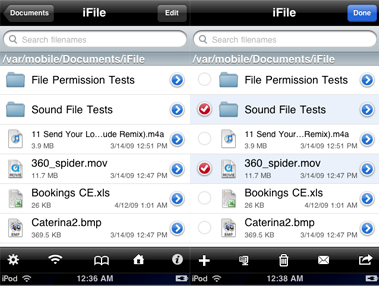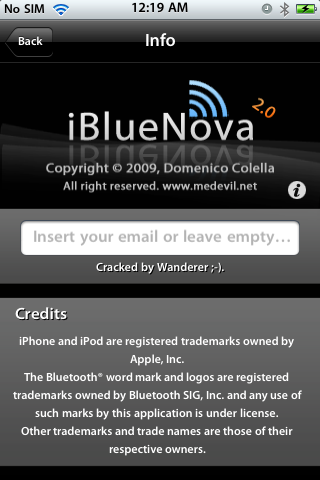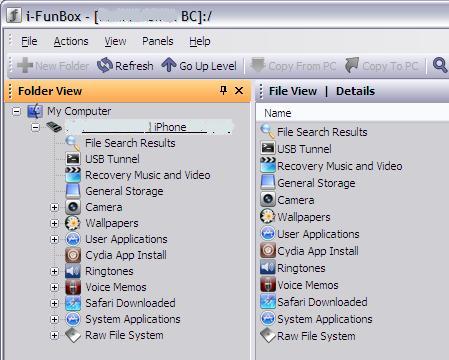TetherMe has been updated to 1.3-12 version which is cracked .deb file and only compatible with iPhone jailbroken. Dynamically enables native tethering for iOS3.X and iOS4.X+ devices. This should work on any carrier without the need for customized bundles or preferences. If you want to install the old version, you may see here. In these new version, it support:
TetherMe has been updated to 1.3-12 version which is cracked .deb file and only compatible with iPhone jailbroken. Dynamically enables native tethering for iOS3.X and iOS4.X+ devices. This should work on any carrier without the need for customized bundles or preferences. If you want to install the old version, you may see here. In these new version, it support:- Update to support new MobileSubstrate (remove previous work-around)
- Add an option to not use Data APN for tethering. Do not use this.
It has been tested to work on all iOS versions from 3.0 to 4.0.1 and works by telling the iPhone to allow tethering on any APN that is used for iPhone data. As a result, you should not be charged extra from your phone company as all tethering data appears to come from the phone itself.
There is no icon for this item. After installation or reboot, tethering will be available to turn on in Settings -> General -> Network, or install the Tethering Toggle for SBSettings.
- Download TetherMe.deb file here
- And download it dependencies for preferences and APN settings : One / Two
- After downloading the deb file above rename it to tether.deb
- Copy it to var/mobile on your iphone and install using ifile or do the following
- Open up mobile terminal
- Type in su (press return)
- Type in alpine (press return)(Change your default password due to security reason)
- Type in dpkg -i tether.deb (press return)
- Reboot and respring your iphone
Auto Installation Using i-FunBox
You may click here for easy way of auto installation using i-FunBox. Just use your USB cable!
OR
Auto Installation
Ssh your iPhone. You may see instruction on how to install .deb file via SSH. And make a folder called AutoInstall in/var/root/Media/Cydia/ so you have /var/root/Media/Cydia/AutoInstall which is case sensitive and drop this debs file in the autoinstall folder, reboot and respring your iPhone.