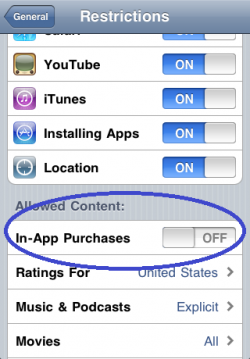The iPhone 4 comes with a new design of glass and stainless steel. It is extra thin with merely 9.3 millimeters, that is 24% thinner than iPhone 3GS. The front and back are made of aluminosilcate glass with oil-resistant coating. According to Apple the glass is chemically strengthened to be 30 times harder than plastic, more scratch resistant and more durable than ever.
The new iPhone is now encircled by stainless steel band made of a custom alloy. The band even functions as part of the antenna system. The physical size of iPhone 4 is 4.5 x 2.31 inches, and 0.37 inches thick. It weighs 4.8 ounces (or 137 grams).
The iPhone 4 is now powered by the A4 processor, the chip that is completely designed by Apple’s hardware team and used on iPad. The A4 processor is said to consume less power that results in a better battery life.
Just like the iPad 3G, the new iPhone now utilizes micro-SIM, which is smaller in size than a regular SIM card. It also includes a microphone built into its top edge and uses sophisticated audio technology to suppress unwanted background noise. With the dual mic noise suppression, you can expect a better call quality.
Finally, it also comes with a front-facing camera to support video calling and makes it easy to take self portraits. The back camera is also upgraded with 5-megapixels. And, it is even built-in with LED Flash!
The 3.5-inch display is now known as Retina Display with 960 x 640 resolution with an 800-to-1 contrast ratio. It is four times as many pixels as the iPhone 3GS and 78 percent of the pixels on an iPad. The screen now has 326 pixel per inch resolution. That means it makes text, images and video look sharper, smoother and more realistic. Similar to the iPad, it uses IPS technology.
Video Calling
One of the most notable features is the support of video calling. iPhone 4 comes with a new feature called FaceTime that lets you make video call over WIFI (just WiFi for now).

FaceTime works in both portrait and landscape mode. While you are in the video call, you can switch between the front and back camera. The front camera is designed to capture your face and you can switch to the back camera when you want to share what you see with your friend. FaceTime is a feature particular for iPhone 4. You can’t make video call to other 3G phones using this feature.
HD Video Recording
With the improved camera and LED flash, you can shoot video in stunning resolution in both bright and dark environment. As before, you can use the Camera app to perform basic video editing. If you are an advanced user, Apple also announced a new app called iMovie that lets combine and edit video clips, polish your movies with dynamic themes and transitions. You can even add background music to your video. All these can be done right on the iPhone 4.
Battery Life
The battery is 16% bigger than the current one. And, it’s the biggest component in iPhone 4. As a result, it brings a longer battery life and here are the figures from Apple:
- Talk time: 7 hours over 3G or 14 hours over 2G
- Internet over 3G: 6 hours
- Internet over WIFI:
- 10 hours
- Video playback: 10 hours
- Music playback: 40 hours
- Stand-by: 300 hours
The iPhone 4 will be available in both black and white on June 24. The 16GB version costs US$199, while the 32GB version costs US$299. iPhone 4 will be available in the US, France, Germany, Japan and the UK on June 24 and customers can pre-order their iPhone 4 beginning Tuesday, June 15 from the Apple Online Store or reserve an iPhone 4 to pick up at an Apple Retail Store. To learn more about the iPhone 4, remember to check out the promotion video:
[Images via Apple]
 2. Turn on Personal Hotspot by tapping once on the On/Off button. You will be prompted to enter a wi-fi password.
2. Turn on Personal Hotspot by tapping once on the On/Off button. You will be prompted to enter a wi-fi password. 3. After entering the password hit Done. Next you will be asked how do you want to share the internet access. If the Wi-fi or Bluetooth radio are Off they will be turned on automatically.
3. After entering the password hit Done. Next you will be asked how do you want to share the internet access. If the Wi-fi or Bluetooth radio are Off they will be turned on automatically. 4. Go ahead and choose Wi-fi and USB only. Your iPhone is now broadcasting a wi-fi network with the password you selected and the name of the network is same as that of your iPhone.
4. Go ahead and choose Wi-fi and USB only. Your iPhone is now broadcasting a wi-fi network with the password you selected and the name of the network is same as that of your iPhone. 5. Now go to any wireless device like your iPod Touch or laptop and look for networks. My Mac was pretty quick to discover it.
5. Now go to any wireless device like your iPod Touch or laptop and look for networks. My Mac was pretty quick to discover it. 6. The broadcast strength seemed strong enough. No matter where the iPhone was left in the room, the signal showed up pretty strong. Once connected, the iPhone will display a blue status bar(just like earlier with Internet Tethering) showing how many devices are connected.
6. The broadcast strength seemed strong enough. No matter where the iPhone was left in the room, the signal showed up pretty strong. Once connected, the iPhone will display a blue status bar(just like earlier with Internet Tethering) showing how many devices are connected. 7. If you keenly observe the hotspot service while using it, you will notice that it automatically shuts itself off after an hour approximately if not used. We do realize that wi-fi hotspots are power hungry and don’t go easy on our batteries. In order to make the hotspot active again just visit the Personal Hotspot pane which is now on the first page of your Settings app.
7. If you keenly observe the hotspot service while using it, you will notice that it automatically shuts itself off after an hour approximately if not used. We do realize that wi-fi hotspots are power hungry and don’t go easy on our batteries. In order to make the hotspot active again just visit the Personal Hotspot pane which is now on the first page of your Settings app. 8. While the mobile hotspot is on over wi-fi, the iPhone can’t connect to other wi-fi networks. If you need to connect to other networks on the iPhone but leave the hotspot on go to Settings > Wi-fi and tap on Disconnect wi-fi clients.
8. While the mobile hotspot is on over wi-fi, the iPhone can’t connect to other wi-fi networks. If you need to connect to other networks on the iPhone but leave the hotspot on go to Settings > Wi-fi and tap on Disconnect wi-fi clients.