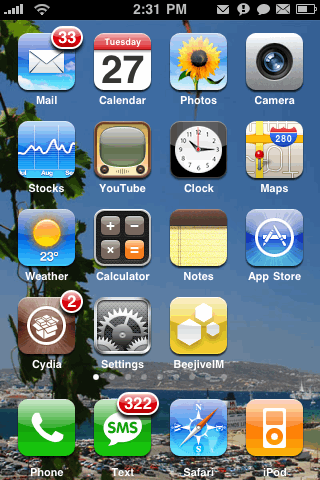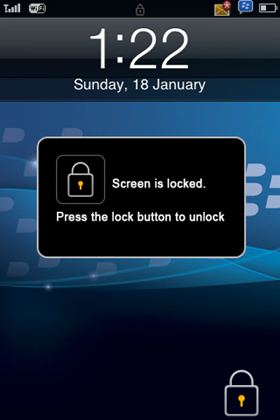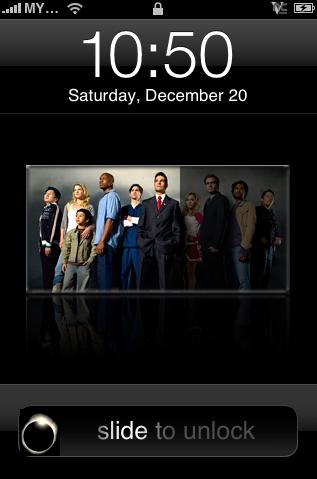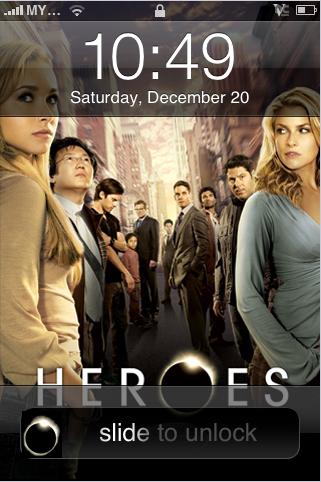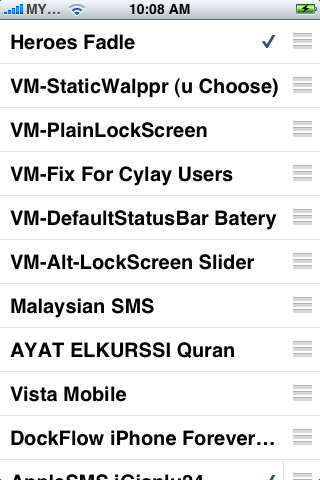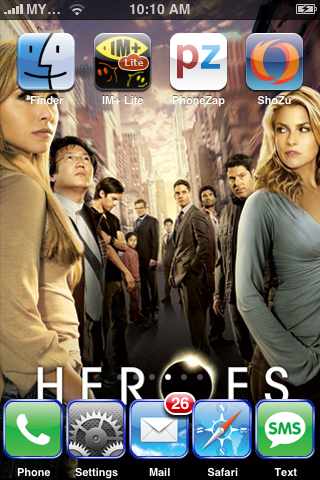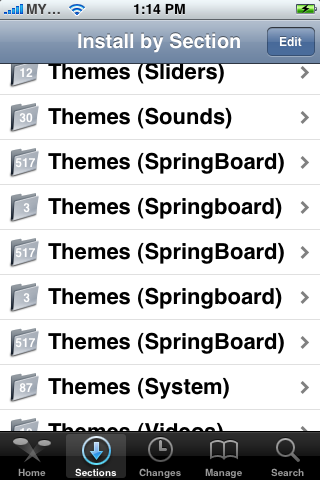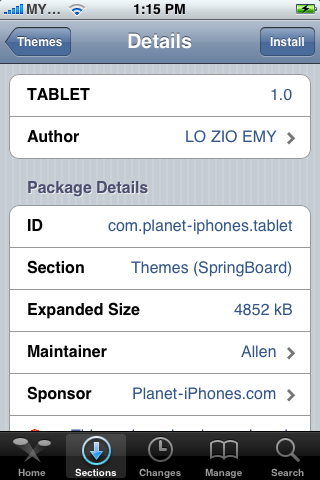Amphibious is an extremely unique theme. Normally, I’m not big into “themed” themes, but this one is very well designed. The theme contains quite a few mods including a Weather app mod, iPod app mod, lockscreen mod, lockscreen battery mod, badges, page dots, statusbar, dock, wallpaper and 50 icons. The app also includes 7 alternate wallpapers, an alternate dock, an alternate statubar bar and quite a few alternate icons (these alternate mods would all have to be viewed/changed via ssh).
Amphibious is an extremely unique theme. Normally, I’m not big into “themed” themes, but this one is very well designed. The theme contains quite a few mods including a Weather app mod, iPod app mod, lockscreen mod, lockscreen battery mod, badges, page dots, statusbar, dock, wallpaper and 50 icons. The app also includes 7 alternate wallpapers, an alternate dock, an alternate statubar bar and quite a few alternate icons (these alternate mods would all have to be viewed/changed via ssh).The developer of the theme does give you a few options in WinterBoard including the ability to turn on/off the Weather app mod, the iPod app mod, the lockscreen battery mod, the Digital LiveClock mod, the Lockscreen mod and the option to choose a 4 icon or 5 icon dock wallpaper. This makes the theme easily customizable.
How To Install Amphibious Amphibious Amphibious Via Cydia
1. Your device must be jailbroken. See tutorial on how to jailbreak iPhone (iPhone 2G / iPhone 3G / iPhone 3GS)
2. Make sure you have WinterBoard installed via Cydia. See tutorial on how to Install WinterBoard.
3. Make sure you have the ModMyi sources installed in Cydia. See tutorial on how to install sources via Cydia.
4.Search for Amphibious in Cydia, run the install.
 Launch Cydia > Select “sections” at haptic menu > Select “Themes (Keyboard)” category > and Select “Amphibious” or you can tap “Search” in Cydia and type “Amphibious” > Select “install” button at the right top and confirm it to install.
Launch Cydia > Select “sections” at haptic menu > Select “Themes (Keyboard)” category > and Select “Amphibious” or you can tap “Search” in Cydia and type “Amphibious” > Select “install” button at the right top and confirm it to install.

2. Make sure you have WinterBoard installed via Cydia. See tutorial on how to Install WinterBoard.
3. Make sure you have the ModMyi sources installed in Cydia. See tutorial on how to install sources via Cydia.
4.Search for Amphibious in Cydia, run the install.
 Launch Cydia > Select “sections” at haptic menu > Select “Themes (Keyboard)” category > and Select “Amphibious” or you can tap “Search” in Cydia and type “Amphibious” > Select “install” button at the right top and confirm it to install.
Launch Cydia > Select “sections” at haptic menu > Select “Themes (Keyboard)” category > and Select “Amphibious” or you can tap “Search” in Cydia and type “Amphibious” > Select “install” button at the right top and confirm it to install.
Activate Amphibious Theme via WinterBoard
Your keyboard theme still in the “unactive” condition. To activate it, just launch Winterboard and select “Amphibious”. Your WinterBoard will verify with mark symbol. Press "Home" button and you’ll then bring back to the locked screen. Unlock it and you’ll see a fresh new look of your keyboard.
 Show all
Show all
 Show all
Show all