This guide is specifically for iPhone 2G (also known as 1st generation iPhone). QuickPwn 2.2.5 is the easiest tool to unlock & jailbreak was developed by Dev Team. These instruction will be shows to you on how to unlock & jailbreak your iPhone for Windows users. This guide is designed for those who own iPhone 2G (2.0/2.0.1/2.0.2/2.1/2.2) and plan for jailbreak & unlock.
Step 1: Make sure you have upgraded to iTunes version 8.0.2 and backup your iPhone data by synchronizing it with iTunes 8.0.2. See instruction here on how to backup your iPhone.
Step 2: Download QuickPwn 2.2.5, Bootloader 3.9, Bootloader 4.6 and iPhone 2G firmware 2.2.1. Save them all in the same folder. Extract/unzip QuickPwn22.zip. Make sure you have all the files in place before continue.
Step 3: Just connect your iPhone to your computer via USB cable and launch iTunes. Select your iPhone in iTunes. You might see all information about you iPhone and the button “Upgrade” and “Restore” appear in iTunes window.

Step 4: Hold the “SHIFT” key and click the “Restore” button simultaneously. The iTunes file dialog will pop up for you to select the firmware file. Locate the “iPhone1,1_2.2.1_5H11_Restore.ipsw” that you have downloaded in previous step and click “Open”. Step 5: iTunes will then restore your iPhone with firmware 2.2.1 automatically. Keep your iPhone connected, don’t touch anything and wait until the process complete.
Step 5: iTunes will then restore your iPhone with firmware 2.2.1 automatically. Keep your iPhone connected, don’t touch anything and wait until the process complete.
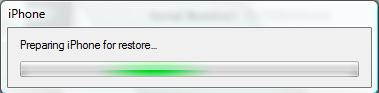
Unlock & Jailbreak using QuickPwn 2.2.5
Step 6: Your iPhone should completely restore to firmware 2.2.1. But it’s still locked right now.

Step 7: Launch QuickPwn 2.2.5 to start jailbreak & unlock. Make sure your iPhone connect via USB cable and then click blue button to proceed.
 QuickPwn 2.2.5
QuickPwn 2.2.5
Step 8: You are required to provide the firmware 2.2.1 IPSW file. Click “Browse” button to locate the “iPhone1,1_2.2.1_5H11_Restore.ipsw” were you had downloaded in Step 2. You should see a big tick if your firmware file is correct. Then click blue arrow button to proceed.
 Step 9: You are required to configure the settings for QuickPwn. Normally, you could mark all checkboxes (i.e. Add Cydia, add installer, Replace boot logo & unlock iPhone). If you would like to keep the Apple logo already in your iPhone, just left “Replace boot logo” unmarked. Click blue arrow button to proceed.
Step 9: You are required to configure the settings for QuickPwn. Normally, you could mark all checkboxes (i.e. Add Cydia, add installer, Replace boot logo & unlock iPhone). If you would like to keep the Apple logo already in your iPhone, just left “Replace boot logo” unmarked. Click blue arrow button to proceed.

Step 10: Locate the bootloader 3.9 and 4.6 files that you have downloaded at Step 2 by clicking “Browse” button. QuickPwn will show a big tick if they are correct. Then click blue arrow button to proceed.

Step 11: Make sure your iPhone should still be connected with USB cable. QuickPwn requests you to confirm it once again before unlock & jailbreak process will begin. If you’re ready, click blue arrow button to proceed.
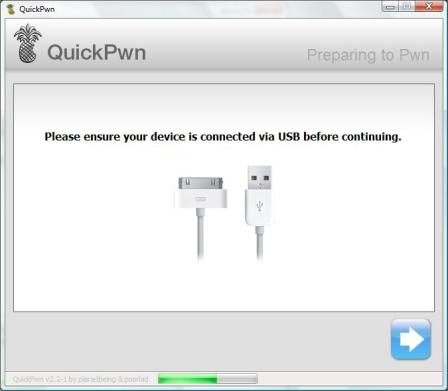
Step 12: QuickPwn automatically puts the iPhone into recovery mode. After that, you’ll be instructed to hold Home button for 5 seconds. Then hold Home and Power buttons together for 10 seconds. Next, release Power button and continue to hold Home button until your iPhone is in DFU mode (QuickPwn will inform you automatically when you’re in DFU mode).

Step 13: During unlocking & jailbreaking process, your iPhone screen shows downloading jailbreak data and flashing NOR progress. What you have to do just keep waiting and don’t touch anything to your iPhone.


Step 14: QuickPwn will let you know the jailbreak process is successful. Your iPhone will be restarted and automatically launch BootNeuter to perform unlock. This process will take 3-5 minutes to complete. Just wait until the process been done and your iPhone will be rebooted again.

Step 15: Now unlocking & jailbreaking process has complete with iPhone firmware 2.2.1 Finally, sync back your iPhone to restore your backups data with iTunes 8.0.2.
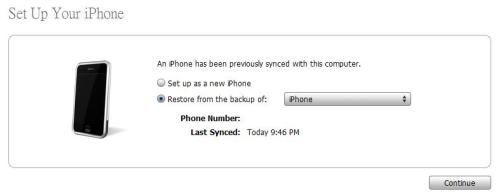
Step 16: For beginner user, you might be want to know what to do after Jailbreak. Check out my post here on how to use Cydia. For those who already knew about the Cydia you could ignore this step.
Note: If you have problem and troubleshooting during jailbreak using QuickPwn. You may see the details here about fixes and solution.






0 comments
Post a Comment