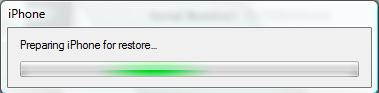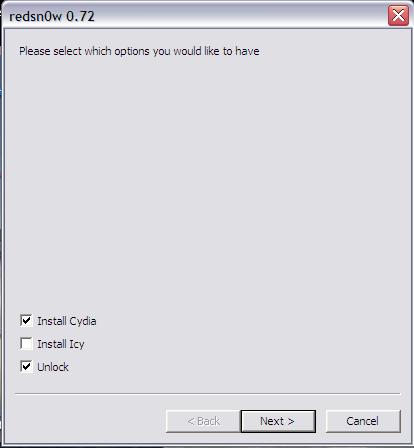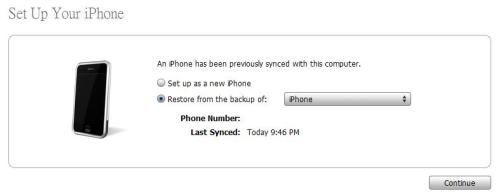GeoHot has released blackra1n RC3. The blackra1n is a popular jailbreak tool for iPhone 2G/3G/3GS running firmware 3.1.2. Unlike the older jailbreak tools (e.g. PwnageTool or Redsn0w), blackra1n is advertised as the fastest and simplest jailbreak tool. It'll only take you around 30 seconds to complete. And, the jailbreak process is very simple and straightforward. It’s so easy that I doubt if I need to put up a guide for blackra1n. Anyways, not all iPhone jailbreakers are geeks. Probably some of the new comers to the jailbreak world may need some help. So, here is the complete guide for blackra1n that shows you how to jailbreak iPhone 2G running OS 3.1.2.
GeoHot has released blackra1n RC3. The blackra1n is a popular jailbreak tool for iPhone 2G/3G/3GS running firmware 3.1.2. Unlike the older jailbreak tools (e.g. PwnageTool or Redsn0w), blackra1n is advertised as the fastest and simplest jailbreak tool. It'll only take you around 30 seconds to complete. And, the jailbreak process is very simple and straightforward. It’s so easy that I doubt if I need to put up a guide for blackra1n. Anyways, not all iPhone jailbreakers are geeks. Probably some of the new comers to the jailbreak world may need some help. So, here is the complete guide for blackra1n that shows you how to jailbreak iPhone 2G running OS 3.1.2.Please read through the note carefully before your proceed to the next step:
- Make sure you use iTunes 9.0 or up for the jailbreak. If you are using older version of iTunes, please upgrade it first. You can download the latest version of iTunes from Apple.
- Before jailbreaking, make sure you have backup all your contacts, sms, photos, etc via iTunes. Simply sync your iPhone and backup the iPhone data.
- So, does it work with iPhone 2G previously jailbroken with PwnageTool or Redsn0w? Yes, it works!
- Let me point this out again. This guide is for iPhone 2G.
- Disclaimer: Jailbreaking may void your warranty of iPhone. Again, jailbreak it at your own risk.
1. Download iPhone OS 3.1.2 firmware from here and save it into a folder.
2. Connect your iPhone via USB and launch iTunes. I suggest not to use the docking for the jailbreak. Connect the USB cable directly with your iPhone.
3. Restore your iPhone with iPhone OS 3.1.2. For Windows, hold SHIFT key and click on the “Restore” button and select the firmware file (i.e. iPhone1,1_3.1.2_7D11_Restore.ipsw) you have just downloaded. For Mac, hold option key and click on the “Restore” button and select the firmware file (i.e. iPhone1,1_3.1.2_7D11_Restore.ipsw) to restore.
 4. If you’re not using official sim, your iPhone will not be recognized by iTunes after restoration. Don’t worry. It’s normal. You can then close iTunes and continues with the next step.
4. If you’re not using official sim, your iPhone will not be recognized by iTunes after restoration. Don’t worry. It’s normal. You can then close iTunes and continues with the next step.5. Download Blackra1n from blackra1n.com and save the blackra1n.exe to a folder. Both Windows and Mac versions are available. So, you should download the correct version depending on your OS.
6. After downloading, unzip the blackra1n.zip.
7. Make sure your iPhone is still connected with your computer via USB. Launch blackra1n.
8. Click “make it ra1n” to start the jailbreak.
 9. Once you click the button, the jailbreak process starts and it’ll take around 30 seconds to complete.
9. Once you click the button, the jailbreak process starts and it’ll take around 30 seconds to complete. 10. Wait until you see the following message and your iPhone should be jailbroken after reboot. Your iPhone should have been activated and jailbroken.
10. Wait until you see the following message and your iPhone should be jailbroken after reboot. Your iPhone should have been activated and jailbroken.
Note: Before proceeding, if you have WiFi connection, I suggest you to first enable it before continuing. This should speed up the download process of cydia.
11. Next, you’ll have to install Cydia. Tap on the “blackra1n” icon.
12. Tap on “Cydia” and then “Install” button to install Cydia. Just wait until the download and installation to complete.
13: For beginner user, you might be want to know what to do after Jailbreak. Check out my post here on how to use Cydia. For those who already knew about the Cydia you could ignore this step.
With cydia installed, the whole jailbreak process is complete. But if you need to unlock your iPhone 2G to work with unofficial sim, launch cydia and install bootneuter. After installation, reboot your iPhone and enjoy iPhone OS 3.1.2.
Note: If you want to uninstall blackra1n from iPhone home screen, launch blackra1n again and select “uninstall blackra1n”.
* If you encounter any problem issues during and after jailbreak, you may checkout my post here and look up on to "TroubleShooting & Fixes title".
* If you have a problem with YouTube, GPS and WIFI after jailbreak, checkout here how to fix it.
* If you have a problem with using Disk Aid and iPhone Browser after jailbreak with BlackRa1n, checkout here how to fix it.