 With the latest version of iPhone OS 3.1.2, Apple does not add any new features or customization for iPhone’s lock screen. What you get for the lock screen are a digital clock, a customizable wallpaper and an “Unlock” slider. Jay Freeman, recently announced the release of Cydget for jailbroken iPhone. Cydget provides a comprehensive replacement for Winterboard lock widget allowing developers and web designer to take control of the lock screen. Developers can make use of Cydget and creates interesting widgets by using either native code or HTML with javascript.
With the latest version of iPhone OS 3.1.2, Apple does not add any new features or customization for iPhone’s lock screen. What you get for the lock screen are a digital clock, a customizable wallpaper and an “Unlock” slider. Jay Freeman, recently announced the release of Cydget for jailbroken iPhone. Cydget provides a comprehensive replacement for Winterboard lock widget allowing developers and web designer to take control of the lock screen. Developers can make use of Cydget and creates interesting widgets by using either native code or HTML with javascript.How To install Cydget Via Cydia
 Launch Cydia > Select “Sections” at haptic menu > Select “Development” category > and select “Cydget” or you can tap “Search” in Cydia and type “Cydget” > Select “install” button at the right top and confirm it to install. After installation, reboot your iPhone and you’ll then find your lock screen is changed with a welcome message shown, which means Cydget is installed and activated properly.
Launch Cydia > Select “Sections” at haptic menu > Select “Development” category > and select “Cydget” or you can tap “Search” in Cydia and type “Cydget” > Select “install” button at the right top and confirm it to install. After installation, reboot your iPhone and you’ll then find your lock screen is changed with a welcome message shown, which means Cydget is installed and activated properly.
Cydget does not appear as a normal application on iPhone. So, you’ll not find the application icon on the home screen. Instead, to configure Cydget, go to “Settings” -> “Cydget” -> “Lock Cydget Order”. You’ll find three cydgets (PhotoExample, Welcome, AwayView) available, which are come with the Cydget installation. By default, the Welcome and AwayView are selected.


To deactivate Cydget completely, simply deselect (i.e. untick) all the lock cydgets and go back to home screen. Your original lock should be restored.
Installing New Cydget
Installing New Cydget
Other than the default lock cydgets, you can find several cydgets available on cydia. Just search “cydget”, Cydia will show you the available cydgets for download. You can then enable the cydgets in “Settings” as mentioned above.
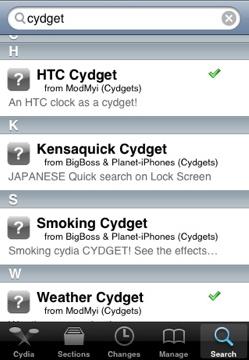
Sample Lock Cydgets
HTC Hero CydgetThis cydget displays clock and weather information on lock screen in HTC Hero Style








0 comments
Post a Comment