Step 1: Download Revo Uninstaller from here onto your desktop.
Step 2: Double click the RevoSetup file (revosetup.exe) on your desktop to begin installing the application. Once the install wizard opens, follow the prompts to install the application. Once installation has completed successfully select the Run Revo Uninstaller box then click the Finish button.
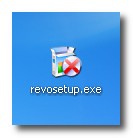
Step 3: Select the Uninstaller tab from the Revo application window.

Step 4: Click Uninstall at the top of the window, then iTunes from the list of applications.
 Step 5: Revo will ask you to confirm the uninstall. Click the Yes button to continue.
Step 5: Revo will ask you to confirm the uninstall. Click the Yes button to continue. Step 6: You will now be asked to select an uninstall mode. Choose Advanced then click the Next button.
Step 6: You will now be asked to select an uninstall mode. Choose Advanced then click the Next button. Step 7: Revo will now do an initial analysis of your uninstall.
Step 7: Revo will now do an initial analysis of your uninstall. Step 8: A window will appear asking if you would like to repair or remove iTunes. Click the Remove button.
Step 8: A window will appear asking if you would like to repair or remove iTunes. Click the Remove button. Step 9: You will be asked to confirm the uninstall. Click the Yes button.
Step 9: You will be asked to confirm the uninstall. Click the Yes button. Step 10: Once the iTunes uninstall has completed successfully click the Finish button.
Step 10: Once the iTunes uninstall has completed successfully click the Finish button. Step 11: Click the Next button in the Revo application window to continue.
Step 11: Click the Next button in the Revo application window to continue. Step 12: Revo will now scan for leftover information.
Step 12: Revo will now scan for leftover information. Step 13: Press the Next button to see the results
Step 13: Press the Next button to see the results Step 14: Revo will display all the leftover registry items it has found. Select the bold registry items the click the Delete button. Then click the Next button.
Step 14: Revo will display all the leftover registry items it has found. Select the bold registry items the click the Delete button. Then click the Next button. Step 15: Revo will now display all the leftover files and folders it has found. Select the bold items and any others that reference anything iTunes related then click the Delete button. Then click the Next button.
Step 15: Revo will now display all the leftover files and folders it has found. Select the bold items and any others that reference anything iTunes related then click the Delete button. Then click the Next button. Step 16: Click the Finish button to exit the wizard. Reboot your computer to finalize and confirm the uninstall.
Step 16: Click the Finish button to exit the wizard. Reboot your computer to finalize and confirm the uninstall.






0 comments
Post a Comment