Let me remind you here, "unlock" word is refer to the process to open up your iPhone to accept all carriers. Unlocked iPhone allows you to use SIM card from all carriers. You are no longer bind to the official carrier (e.g. AT&T) approved by Apple. And for, "jailbreak" your iPhone means you are allowed to install 3rd party applications on iPhone. This applies to all version of firmwares.
As the unlock application only works on baseband 2.28.00 and jailbroken iPhone, there are a couple of things you get to prepare before going ahead to download yellowsn0w. Before start to unlock, Please read this post first about qouted from iPhone Dev Team about baseband 2.28.00.
Preparation
Step 1: Make sure you have to upgraded to iTunes 8.0.2 and backup your iPhone data by synchronizing it with iTunes 8.0.2. You may see instruction on how to backup your iPhone data.
Step 2: You have to jailbreak your iPhone 3G first. The unlock application “yellowsn0w” can only work on jailbroken iPhone as you’ll need to use Cydia to download the unlock application. And the unlock can only work with firmware 2.2 baseband. If you haven’t done that, please follow this jailbreak guide (using QuickPwn 2.2).
Note: For Mac user: Even if you have jailbroken your iPhone using PwnageTool 2.2, please do use QuickPwn 2.2 for Mac to jailbreak again. The reason for a 2nd jailbreak is that PwnageTool 2.2 doesn’t upgrade the baseband to 2.28.00. Please follow this jailbreak guide (using QuickPwn 2.2).
Step 3: Check your iPhone 3G baseband: Go To Setting > General > About > and look for "Modem Firmware" version. You should notice your Modem firmware is 2.28.00.
Note: Disable PIN Sim Card: Please disable any PIN on your SIM card in case you have any before using yellowsn0w.
Unlock iPhone 3G using Yellowsn0w via Cydia
Note: Before you go ahead to download yellowsn0w and unlock iPhone 3G, let me put it straight. You’d use the unlock application at your own risk. As mentioned by iPhone Dev team, the unlock application
Step 4: You’ll have to add iPhone Dev-Team sources to download yellowsn0w. Launch Cydia > Manage > Sources > tap "Edit" button > tap "Add" button Then type “http://apt9.yellowsn0w.com”. Plase note that its a zero 0 not an o in "sn0w" spelling. Next, tap “Add Source” button. Wait until Cydia prompts you the complete message and tap “Return to Cydia”. If you not sure to add sources you can check out my post on how to add sources for Cydia.
 Step 5: Next, tap “Done” and then tap “apt9.yellowsn0w.com” from the list of sources. You’ll then find the “yellowsn0w” application for download. Tap on it and then tap “Install”. Then tap “Confirm” to start download. (Note: The latest version of yellowsn0w is 0.95 beta). Alternatively, you can find "yellowsn0w" by go to Cydia > Sections > Utilities > yellowsn0w and tap it to install.
Step 5: Next, tap “Done” and then tap “apt9.yellowsn0w.com” from the list of sources. You’ll then find the “yellowsn0w” application for download. Tap on it and then tap “Install”. Then tap “Confirm” to start download. (Note: The latest version of yellowsn0w is 0.95 beta). Alternatively, you can find "yellowsn0w" by go to Cydia > Sections > Utilities > yellowsn0w and tap it to install.
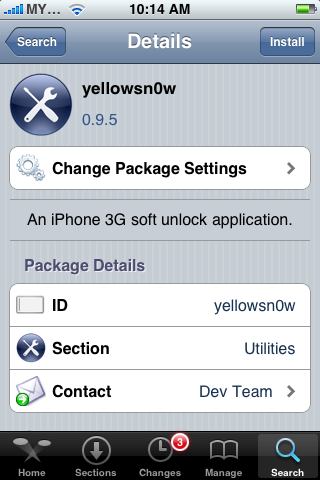
Step 6: Once the installation is complete, tap “Return to Cydia”. And then press “Home” Button to go back to the home screen.
 Step 7: Press the “Power Off” button and hold it off until you see the “slide to power off” message. Then slide to switch off the iPhone.
Step 7: Press the “Power Off” button and hold it off until you see the “slide to power off” message. Then slide to switch off the iPhone.
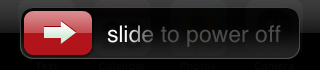
 Step 7: Press the “Power Off” button and hold it off until you see the “slide to power off” message. Then slide to switch off the iPhone.
Step 7: Press the “Power Off” button and hold it off until you see the “slide to power off” message. Then slide to switch off the iPhone.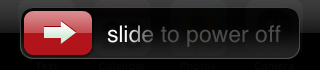
Step 8: Wait until your iPhone completely shutdown. Insert your desired SIM card in iPhone and turn on your iPhone. If you do not know how to remove SIM card, you can refer to this article from Apple support for details.
What else you can do if its still does not work?
Don't be frustrated. Please accept that yellowsn0w is still in beta and it’s not an easy task for iPhone Dev Team to make it work for all SIM cards and carriers in the world. iPhone Dev Team is working very hard to fix bugs and releasing update to make the software work for you.
Step 9: Once your iPhone boots up and you see the “Slide to Unlock” screen, wait for around 15 seconds (may be more its around 1 minute) and your iPhone will pick up the signal of the carrier.
Step 10: If there is no signal pop up, try to pull out the SIM card and re-insert it. Wait for another 15 seconds and see if this works. You should now be able to make calls with your desired carrier.
Trouble Shooting While Unlocking
- After you go through all the steps and it still doesn’t work, try to toggle “Airplane Mode”. You can go to “Settings” -> Turn ON "Airplane Mode". Wait for 5 seconds, then switch it off again. This may help to pickup the carrier signal.
- Also, sometimes, a network reset will make the thing works. You can go to “Settings” -> “General” -> “Reset” -> “Reset Network Settings” to reset the settings. After that take out the SIM and re-insert it, see if this works.
- If you’re in US and using T-mobile, you’ll need to turn off “3G” in Settings to make the unlock work. Also if you are good with the command line, you can make it much easier by adding the line -q right after the /usr/bin/yellowsn0w line in /System/Library/LaunchDaemons/org.iphone-dev.yellowsn0w.plist (that’s and advanced tip, hopefully someone will make a boosprefs type of tool for it).
- No PIN support. Please disable any PIN on your SIM card in case you have any before using yellowsn0w or unlock.
- The unlock will silently quit on anything other than baseband 02.28.00. It detects the wrong version and just quits to avoid any damage. Please double check your Modem Firmware setting in Settings->General->About-> and look for Modem Firmware version.
What else you can do if its still does not work?
Don't be frustrated. Please accept that yellowsn0w is still in beta and it’s not an easy task for iPhone Dev Team to make it work for all SIM cards and carriers in the world. iPhone Dev Team is working very hard to fix bugs and releasing update to make the software work for you.
- At the mean time, you may uninstall yellowsn0w from Cydia and use back the SIM card from the official carrier. And wait for the next update of yellowsn0w. I’ll always keep you informed once the update is available.
- OR, you won’t give up and want to have a 2nd trial. You can always try to pull out the SIM card and re-insert it again for any number of times. That won’t harm.
- Finally, you can ask for help. You can consult the iPhone Dev-Team blog for help.






0 comments
Post a Comment