So, for jailbreak iPhone user, you have the privilege to download Chronus from Cydia. Chronus is a 3rd party application for iPhone and iPod Touch. It can keep multiple states of a particular program by saving its preferences/settings/databases. These states are restorable. You can also backup and restore data from applications downloaded from the iPhone App Store. You may also see my post about backup Cydia's application using AptBackup here
These are instructions on how to install and use Chronus to make backups of your iPhone.
Launch Cydia from your SpringBoard. Press to select the Sections tab at the bottom right of the screen. Then press to select Utilities from the list of Sections and select Chronus from the list of packages. After the installation is completed successfully you will notice a new Chronus icon on your SpringBoard.
HOW TO USE CHRONUS
Step 1: Launch Chronus by pressing its icon on the SpringBoard. When Chronus opens you will be brought to a list of all the different items that it can backup.

Step 2: Press to select an item you would like to backup. In this example I will choose Calendar. Notice we are now at a blank Calendar list. Press the backup button at the top right hand corner of the screen.

Step 3: Notice now a new restore point will be created. Press the blue arrow on the restore point to view the data saved for backup.
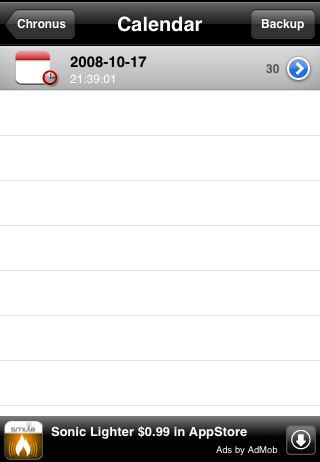
Step 4: Press the button at the top left to return to the restore point list.

Step 5: Press this restore point to view the functions associated with it.

Step 6: A pop up will appear asking what you would like to do with the restore point. You can Restore, Delete, or Email the restore point. In this example I will restore so press the Restore button. You Calendar will now be restored.

Step 7: You can now return to the list of items for backup by pressing the Chronus button at the top left. Or if you would like to email yourself the backup, press the restore point.

Step 8: Then press Email from the pop up menu that appears.
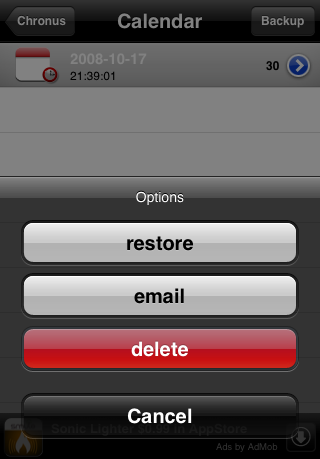
Step 9: Mail will open with the backup as an attachment. You can now send it to any email address you like.
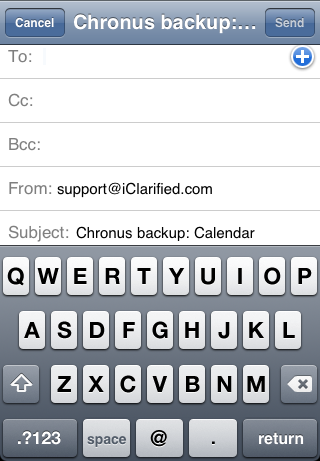
To learn more about Chronus and its functions you can visit the page here. If you register Chronus you make multiple backups of each application and even setup a backup all function.







But how can you restore from email?
I updated my iphone and want to restore using the chronos restore point that I emailed to myself?
you may read the Chronus's tutorial by launch Chronus on your iPhone and tap "?" symbols for guide..
Also you may read my post about backup all Cydia's Application before upgrade at http://rdsbc.wordpress.com/2008/11/10/backup-cydia-applications-using-aptbackup-appstore-using-itunes-before-upgrade/
Hi there!
You can also find free iPhone apps at storedapps.com.
Perhaps you can also review our site in your blog? Thanks.